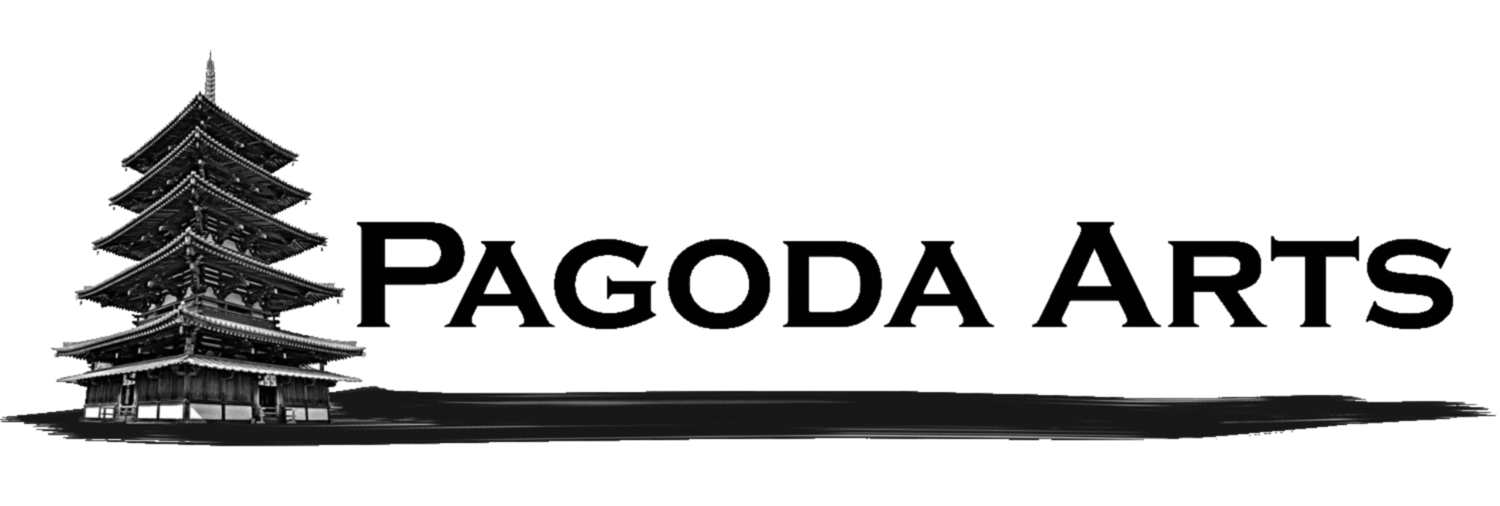General Laser File Tips
Vector art files are needed for laser cutting but engraving can be done from almost any image type.
Please make sure your vector artwork contains no overlapping double lines because the laser will cut these areas more than once and add to the cutting time or may damage the material.
The artwork should be scaled to 100% the size you wish to cut.
Include a reference dimension either in the file or email to verify the size is correct. Some file formats will scale differently in different programs.
Multiple art boards or part layouts in the same file are great. Sending individual files for each component will slow down the quoting and cutting process.
Raster images will engrave with a similar appearance to the image resolution for printing. 300 dpi is a good balanced resolution.
Please embed fonts or convert the text to outlines to guarantee the correct type face will appear in the file on our system.
Recommended file formats include: .dwg, .dxf, .ai, .svg, .pdf, .eps
Stencil Creation Tips
Vector art is the best and the most cost effective way to create a stencil. We can also work from images, but conversion can reduce some details.
Be aware that we may need to add connector bridges/line breaks to keep elements contained in the stencil. For example the center of letters like B,O,P will fall out if not connected.
You are welcome to add line breaks ahead of time in your vector files. The width needed varies with the size of the stencil but usually no less than 1.5mm width.
We generally add a 2"-3" margin to the stencils for strength and masking. Larger margins can usually be added if necessary.
Stencils larger than the material size we have can be made by tiling pieces of material that can be taped together. The largest one piece stencil we can make is 4'x8' sheets depending on the material used.
Scale your artwork to 100% size. If multiple sizes are needed, you do not need to send the same artwork again, just mention the other sizes you want created. Please refer to the artwork length and width when describing dimensions.
Illustrator Tips
Parts should be on artboards. Delete any extra artwork that is not needed for cutting or guidance in the file.
Multiple art boards are great. Sending individual files for each component will slow down the process.
All vector line weights set to 0.025mm stroke or smaller
Vector cutting lines (cuts first)= color Red 255
Vector cutting lines Secondary (cuts second)= color Cyan R000/G255/B255
Vector etching lines = color Blue 255
Vector etching lines Secondary (to indicate different depth)= color Green 255
Raster graphics, text, or images = Black for full etch. All gray scale images will engrave as a halftone pattern.
Please embed fonts or convert the text to outlines to guarantee the correct type face will appear in the file on our system. Type>Create Outlines
We can accept the latest Adobe CC or earlier versions and formats .ai, .pdf, .svg, or .eps
AutoCAD Tips
Scale your artwork to 100% size of the parts to be cut in the model space.
Sending individual files for each component will slow down the process. Please include all parts in the same file.
Units are ok in either inches or mm.
Include at least one reference dimension to confirm size and units.
Cutting lines (cuts first) = Color Red 1
Secondary Cutting lines (cuts second) = Cyan 4
Score lines = Color Blue 5
Secondary scoring lines (for alternative depth) = Color Green 3, Color Yellow 2
Raster Text, Graphics, or Image Layer Color Black/White 7
Non printing elements = Color Magenta 6 (print off)
Please save as a .dwg or .dxf
Rhino, SketchUp, and other 3D programs
Use similar layout and color settings as AutoCAD.
Flatten or extract 3D shapes into 2D layouts.
Make sure there are not hidden or multiple layers of the same line.
Provide a reference dimension in the file as sometimes these programs export to the wrong scale.
For SketchUp specifically check your arc setting are high to avoid faceting.
Export as 2022 or earlier .dwg, .dxf, or .svg, .ai
Raster Image Tips
Image Resolution will determine engrave quality.
300 DPI is usually an acceptable resolution
Convert color images to gray scale to reduce file size.
Most images files acceptable
Feel free to Email with any questions about file types or set up.
Legal
Pagoda Arts assumes you have obtained the rights to reproduce any copyrighted or trademarked images, logos, or artwork you have provide to be reproduced, and accepts no legal responsibility for reproducing legally protected materials.